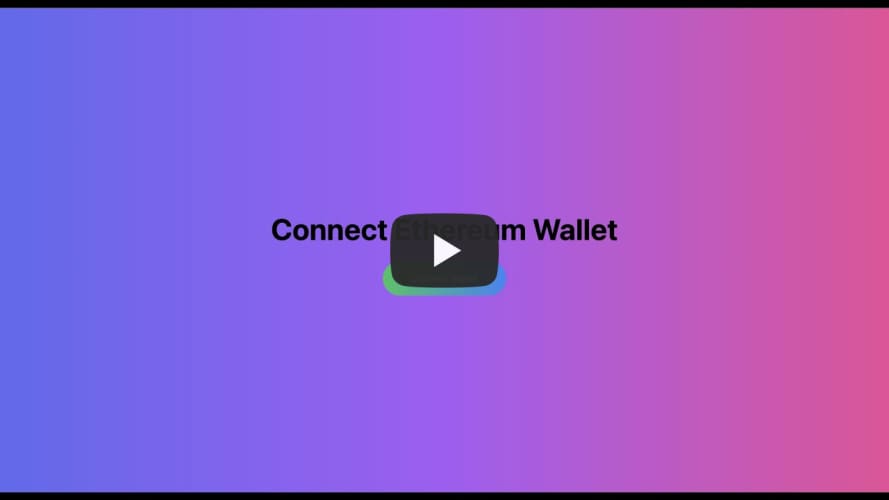Connecting to Ethereum Wallet
June 04, 2022
The ultimate guide to build a basic angular app wich connects to ethereum wallet
Ethereum wallets are applications that let you interact with your Ethereum account. Think of it as an internet banking app – without the bank. Your wallet lets you read your balance, send transactions, and connect to applications.
Prerequisites for building this app
To successfully build with me this app you need to have nodejs installed on your develpment computer open this link to install nodejs.
Check if your nodejs is installed and it's version
$ node --version
Our app is going to be built with angular therefore you need to have the angular Angular CLI installed as well.
To check your angular cli version just run the bellow
$ ng --version
We will also need to have Meta mask. If it's your fist time to deal with Meta mask I recommend this youtube video to help you setting up meta mask and create a meta mask account.
MetaMask is a free web and mobile crypto wallet that allows users to store and swap cryptocurrencies, interact with the Ethereum blockchain ecosystem, and host a growing array of decentralized applications (dApps).
Let's code the app
Now you're set with all the prerequisites. let's just start by creating initializing a basic angular applications
- Initialize an angular applications
$ ng new ng-connect-ethereum-wallet
Select Yes to allow angular cli creat a project
Select SCSS from the prompted list of available styling types
Project initializing may take a couple of minutes depending on your internet and computer capacity. Let's give it some time to get done.
Having that done. Let's now check into our project directory.
cd ng-connect-ethereum-wallet
Setting up taiwind for styling
Now to move first with styling our app lets set up tailwind for the quick styling.
The bellow command is a yarn version but feel free to use npm or pnpm. All works perfectly
$ yarn add tailwindcss postcss autoprefixer --dev
Having our dependencies installed now let's initialize tailwind in our project
$ npx tailwindcss init
The command is going to create tailwind.config.js file. Now lets go on and modify it a little bit.
To configure our content location
// tailwind.config.js
module.exports = {
content: ['./src/**/*.{html,ts}'],
theme: {
extend: {},
},
plugins: [],
};
Let's also modify our src/styles.scss file to be able to use tialwind styles.
The file may also be src/styles.css if you choosed css angular template
@tailwind base;
@tailwind components;
@tailwind utilities;
Now our Tailwind is well configured.
Building the service method to connect to ethereum wallet
Now we're going to create a service in which we will be adding our methods to connect to ethereum wallet and another to check if the ethereum wallet is connected.
Initializing the service
$ ng g service services/wallet
The command is going to create two files src/app/services/wallet.service.ts and
src/app/services/wallet.service.spec.ts
Since we are not going to be writing tests, we're more interested in the wallet.service.ts
This is how the file should look initially.
import { Injectable } from '@angular/core';
@Injectable({
providedIn: 'root',
})
export class WalletService {
public ethereum;
constructor() {}
}
Well, the time for modifing our src/app/services/wallet.service.ts to include include a method to
connect to the wallet.
Fist of in our constructor we need to get the ethereum object from the browser window. When you have
Meta mask installed in your browser therefor you can access the ethereum object.
Modify the constructor abit with this.
...
public ethereum;
constructor() {
const {ethereum} = <any>window
this.ethereum = ethereum
}
...
Secondly we're going to add a method wich asks to connect to any of our ethereum wallets.
Remember we have wallet account setup with metamask. If not the case check How to setup metamask
Bellow our constructor, Let's addin these few lines of the code to allow us to connect to the wallet.
...
public connectWallet = async () => {
try{
if(!this.ethereum) return alert("Please install meta mask");
const accounts = await this.ethereum.request({method: 'eth_requestAccounts'});
}
catch(e){
throw new Error("No thereum object found")
}
}
...
The above async methods checks fist if there is ethereum, if ethereum object is not there possibly you don't have metamask installed And it will alert that message
Other wise It send a request eth_requestAccounts to ask metamask to connect to any ethereum wallet available.
Thirdly, At some point we will need to check if we have connected to wallet so that we can hide the button to connect to wallet That's why we're going to add a method wich checks if there is any connected ethereum object.
The request will use method eth_accounts
public checkWalletConnected = async () => {
try{
if(!this.ethereum) return alert("Please install meta mask ")
const accounts = await this.ethereum.request({method: 'eth_accounts'});
return accounts;
}
catch(e){
throw new Error("No ethereum object found");
}
}
Like said above if there is not ethereum object, then means that you need to install metamask for this case of ours.
Having that said this is how our src/app/services/wallet.service.ts will look like.
import { Injectable } from '@angular/core';
@Injectable({
providedIn: 'root',
})
export class WalletService {
public ethereum;
constructor() {
const { ethereum } = <any>window;
this.ethereum = ethereum;
}
public connectWallet = async () => {
try {
if (!this.ethereum) return alert('Please install meta mask');
const accounts = await this.ethereum.request({
method: 'eth_requestAccounts',
});
} catch (e) {
throw new Error('No thereum object found');
}
};
public checkWalletConnected = async () => {
try {
if (!this.ethereum) return alert('Please install meta mask ');
const accounts = await this.ethereum.request({ method: 'eth_accounts' });
return accounts;
} catch (e) {
throw new Error('No ethereum object found');
}
};
}
Building the UI to call connect to ethereum wallet
Now it's time to build the UI to connec to use the wallet service by connecting to ethereum wallet plus checking if the wallet is connected as well.
Consuming the service methods in our app.component.ts
We're going to benefit from Angular's dependency injection feature. Now let's inject our service into our component ts file and call our service methods to connect to wallet.
Let's first inject the service into our component ts file
import { Component } from '@angular/core';
import { WalletService } from './services/wallet.service';
@Component({
selector: 'app-root',
templateUrl: './app.component.html',
styleUrls: ['./app.component.scss'],
})
export class AppComponent {
title = 'ng-connect-ethereum-wallet';
constructor(private walletService: WalletService) {}
}
Having that done let's now call our service method to connect to the wallet.
import { Component } from '@angular/core';
import { WalletService } from './services/wallet.service';
@Component({
selector: 'app-root',
templateUrl: './app.component.html',
styleUrls: ['./app.component.scss'],
})
export class AppComponent {
title = 'ng-connect-ethereum-wallet';
constructor(private walletService: WalletService) {}
connectToWallet = () => {
this.walletService.connectWallet();
};
}
We have just built the bussiness logic to connect to the ethereum wallet.
Now going on to call the service method to check if there is any ethereum account connected. We're going to create two public properties walletConnected and walletId
The walletConnected is going to be a boolean, true when there is a connected ethereum account and false
if there is no any connected ethereum account
The walletId is going to be nothing but the string typed variable to hold the connected account's id.
Here is how our codebase going to look like. src/app/app.component.ts
import { Component } from '@angular/core';
import { WalletService } from './services/wallet.service';
@Component({
selector: 'app-root',
templateUrl: './app.component.html',
styleUrls: ['./app.component.scss'],
})
export class AppComponent {
title = 'ng-connect-ethereum-wallet';
public walletConnected: boolean = false;
public walletId: string = '';
constructor(private walletService: WalletService) {}
connectToWallet = () => {
this.walletService.connectWallet();
};
checkWalletConnected = async () => {
const accounts = await this.walletService.checkWalletConnected();
if (accounts.length > 0) {
this.walletConnected = true;
this.walletId = accounts[0];
}
};
ngOnInit(): void {
this.checkWalletConnected();
}
}
We defined an angular pre-implemented hook method ngOnInit() to automatically call
our checkWalletConnected function immediately when our component is rendered.
Finnaly let's build a UI to interact with our bussiness logic
We are going to delete everything in src/app/app.component.html and add new source codebase
To allow us to connec to the ethereum account.
<div
class="flex justify-around items-center h-[100vh] w-full bg-gradient-to-r from-indigo-500 via-purple-500 to-pink-500"
>
<div class="flex justify-around flex-col items-center">
<h1 class="text-[3em] font-bold" *ngIf="!walletConnected">
Connect Ethereum Wallet
</h1>
<h1 class="text-[3em] font-bold" *ngIf="walletConnected">
Connected Ethereum Wallet
</h1>
<button
*ngIf="!walletConnected"
class="bg-gradient-to-r from-green-500 to-blue-500 text-white w-[200px] p-4 rounded-full mt-4"
(click)="connectToWallet()"
>
Connect Wallet
</button>
<div
*ngIf="walletConnected"
class="bg-gradient-to-r from-green-500 to-blue-500 p-[2em] rounded-xl"
>
<label class="text-white">{{walletId}}</label>
</div>
</div>
</div>
The code above will allow us to click the connect wallet button when there is no wallet connected. And it will also replace the button with the wrapper of the account id when there is an ethereum account connected.
Now you'll have this output. You can use the bellow video if you're stack at some point.
You can also check this repo for the source codes
Hope that was awesome you can follow me on twitter or DM for any point. niyogitare